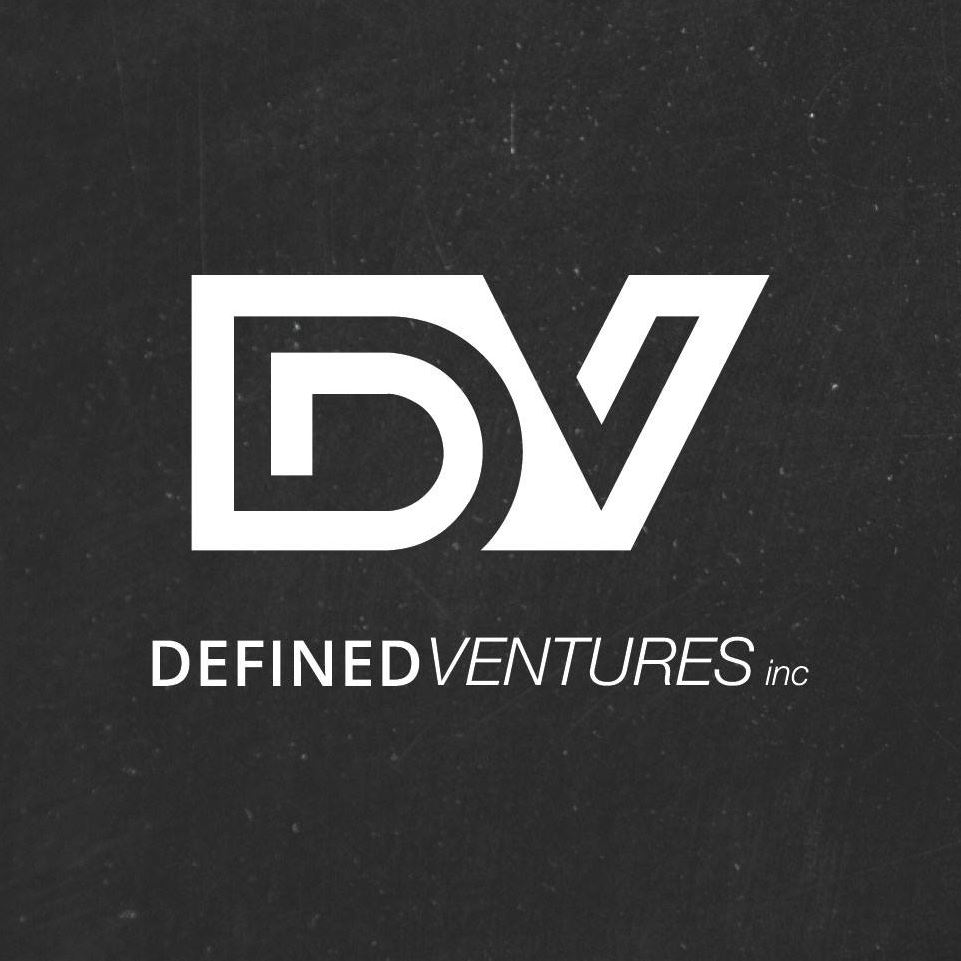Podio Items are individual projects, clients, meetings, etc. that exist within your Podio Apps. When you click on an app within your Workspace, a list of Items are displayed. When you click on Podio Items, all of the information regarding the client and project appears.
The screenshot featured below in an example of how individual Podio Items are viewed.
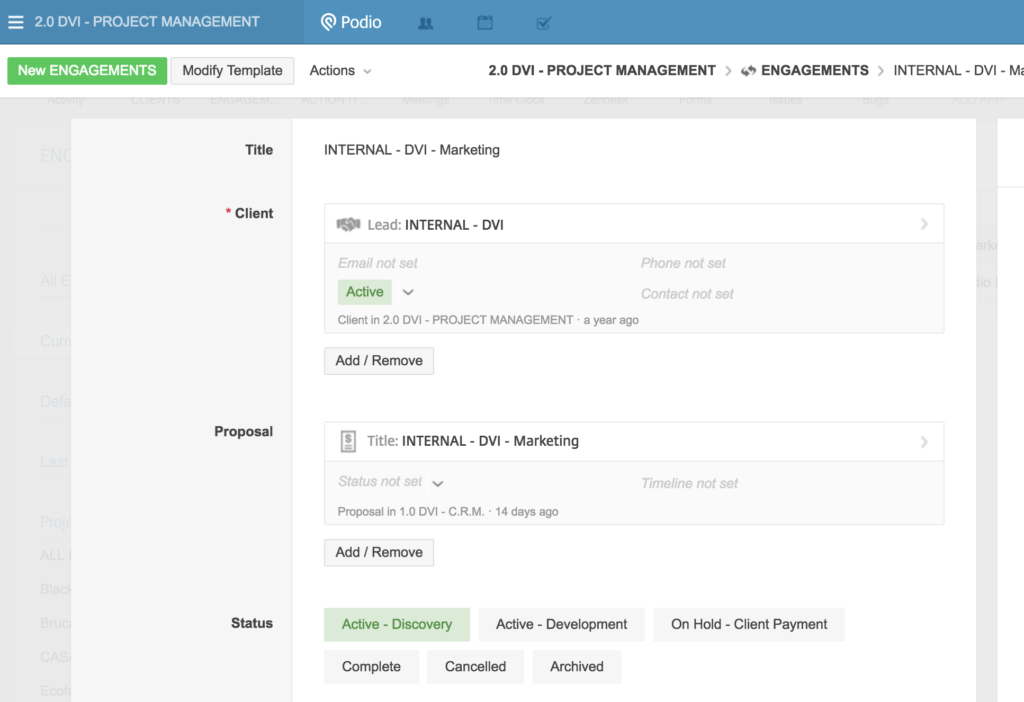
This is an example of an individual project. As you can see, the client’s information is populated from another app. You can recognize this because the information is displayed in a block format with a summary card. This is known as a Relationship Field – which is the key to providing concise, consistent information across different Apps and Workspaces. Instead of re-entering all of the client’s contact information for each project, the Relationship Field feature imports all the information from a previous app.
We won’t go too deep into Relationship Fields in this tutorial. All you need to know is that if there is a specific client, proposal, or project, that has been carried from one app to another, the information should populate in a Relationship Field, which then links the project and the client together. You can view more information about the client or the proposal by clicking on the summary card.
In the example above, we could click on the Internal – DVI – Marketing summary card that is featured in the Proposal field, and would be able to view the Proposal itself without leaving the app that we’re currently on.
DEVELOPER TIP: You can customize the information displayed in the summary card view by clicking on the settings (wrench) button.
For more information and clarification regarding building and developing Relationship Fields, watch the video featured below.