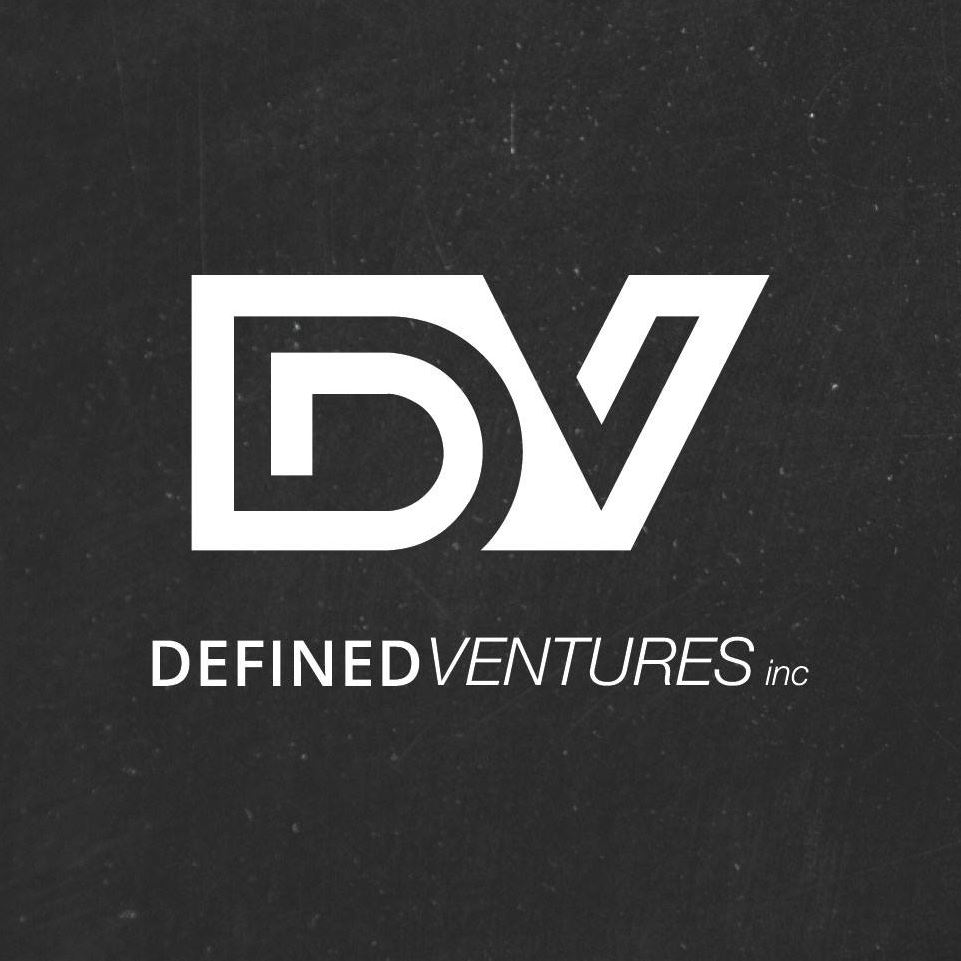Before you write off the Podio Calendar simply because you already have your own calendars via Outlook or Google or on your phone, we’ve got great news for you! The Podio Calendar can sync with both Google and Outlook. The Podio Calendar is one of the software’s most helpful tools. Just like email notifications, you need to configure your calendar preferences to prevent getting overwhelmed.
Navigate to the Podio Calendar by clicking on the calendar icon to the right of Podio’s logo. This is where you will come at the beginning of every day – to see what tasks are due for each day and week. To open your settings, click on the Wrench featured in the top right-hand corner (which is just below the Podio chat icon).
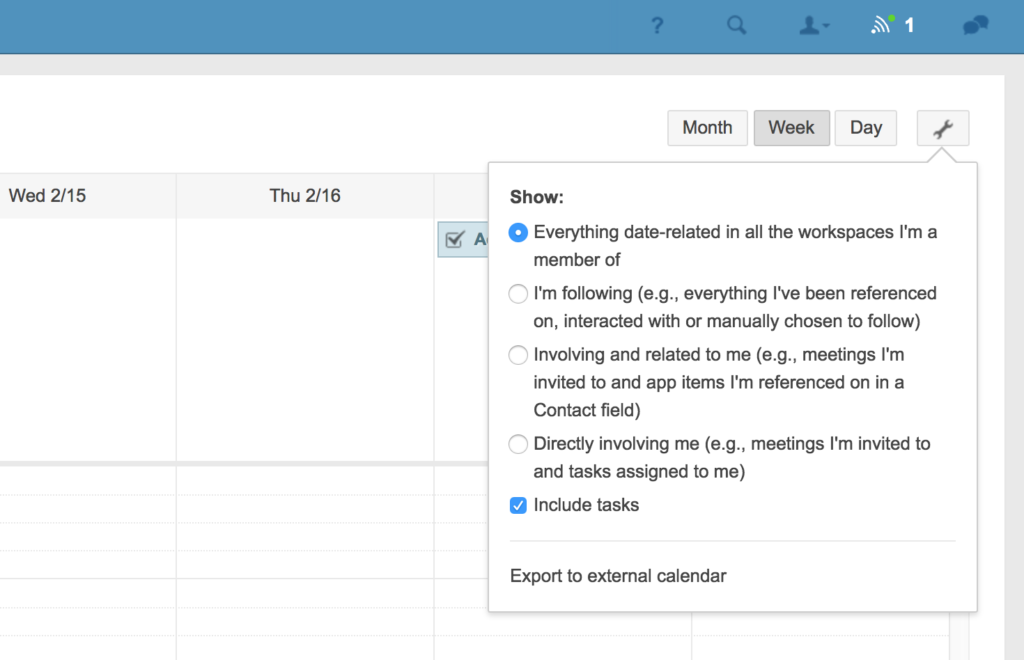
If you are a standard Podio user (not a manager), check Directly involving me and Include tasks. This ensures that you keep track of every project that you are managing and working on, as well as your individual tasks.
If you assign tasks to others, or are regularly involved in projects that you do not complete tasks for, check Involving and related to me.
If you are a manager and manage several people, check Everything date-related in all the workspaces I’m a member of and Directly involving me.
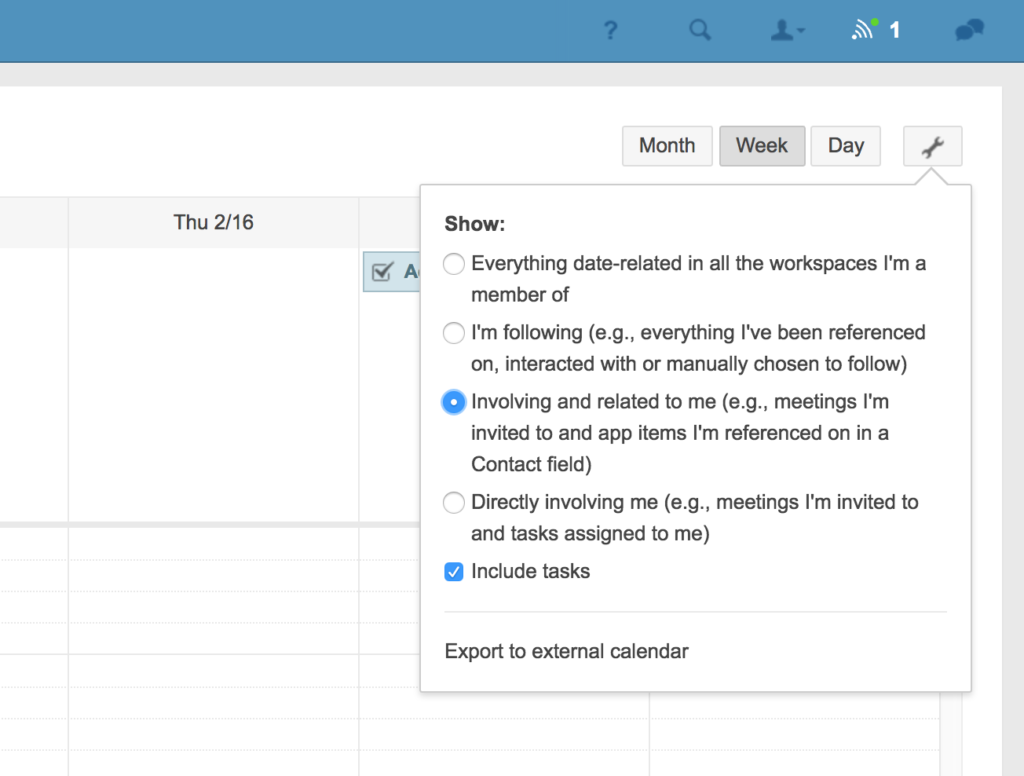
Some employees may work solely off of the Podio Calendar, like technicians. You can export your Podio Calendar to sync with Google and Outlook by clicking Export in your settings.